With Medianizer you can download information about movies, music and books from different sites. Medianizer supports about 30 movie sites in more than 10 languages, including specialized sites (adult movies, anime, Hong Kong movies, etc.), 10 music-related sites, 10 sites about books and authors. Support for new sites may be added on request. If you are a programmer yourself, you can easily add new sites using the existing scripts as examples (please feel free to contact us for further information).
At every given moment Medianizer downloads information from a single source. You can see the used source in the title of the download window:
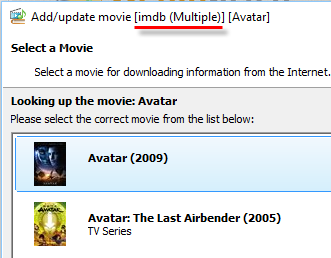
The program is configured to deliver content in your language, if available, so defaults may be different, depending on the selected language. You can switch to a different download source quite easily.
In the main window, press F10 or select "Tools" - "Options":

In the window that pops up, choose the relevant item in the "Scripts" area (see the list on the left):
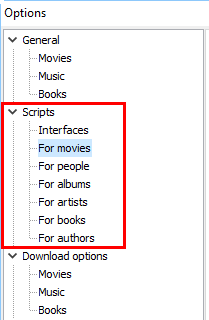
In our example, "For movies" is selected, which means that we are choosing a script to download information about movies. Here, you can also define download sources for actors, directors, screenplay writers, etc. ("For people"), for music albums, for music artists, for books, and for authors.
With "For movies" selected on the left, the following content is shown in the right-hand part of the Options window:
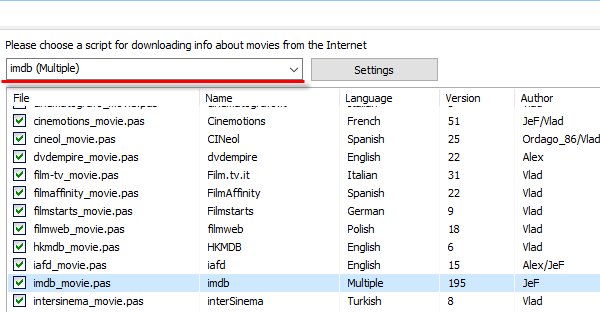
There is a dropdown list at the top of this area, it shows the currently selected download source. The same source is also highlighted in the detailed list below. You can click a different source in the list to select it, or use the dropdown list at the top (they are linked and adjust themselves according to your selection).
If the selected download source offers some options to customize its behavior, the "Settings" button will be available next to the dropdown list (shown on the screenshot above). You can click this button to enable or disable certain options related to this particular download source.
The name of each source is specified in the "Name" column. Additionally, there is a "Language" column, it shows the primary language of the source (that is, in which language such details as descriptions etc. will be downloaded).
In the "Version" column, currently installed versions of each script are shown. By default, Medianizer automatically checks for newer versions of scripts at startup, and it is recommended to keep this option on. Outdated scripts may fail to find or download information.
Take a look at the checkboxes on the left. They define whether the particular download source should be shown in the popup list of the "Download" button (on the toolbar):
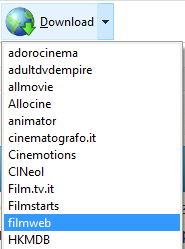
This list is shown when you click the arrow next to the download button.
You can remove unused download sources from this list by unchecking them in the "Options" window.
After selecting your preferred download source, click "OK" to close the "Options" window and apply changes.
When adjusting download sources for movies, music albums, or books, you may also want to adjust them for movie people, music artists, and book authors. It is a good idea to use scripts in pairs, that is, download information from the same source both for movies and for actors, etc.
Testimonials
Oh Boy it's a wonderful program. I'm really going to enjoy using it. You and your friends really did a great job when you all wrote those programs. You're all very gifted programmers and I Thank You all very much for doing such a great job. I'm going to be telling all my friends (book and movie ones) what fantastic programs I found to keep track of all our movies and books and they better hurry and get them too. For there are no better or easier ones around.
Ms Pamela Wissink
Advantages
- Organize your movies, books, games, and music in a single program.
- Download information from the internet, including discographies, filmographies, bibliographies.
- Sort and search your collection in any way you like.
- Export and print colorful reports.
- Create illustrated movie and music catalogs for hardware media players like Dune HD.

 Download
Download